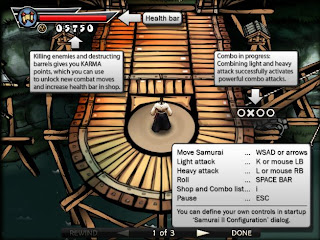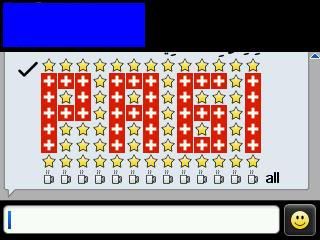Akhirnya, sebuah aplikasi yang memungkinkan Anda untuk mengakses status perangkat Anda hanya dengan satu kali klik. Aplikasi ini akan merakit semua informasi berguna tentang perangkat Anda dan akan menunjukkan dalam format yang mudah dipahami dengan jelas. Jadi mulai sekarang jangan lagi buang waktudalam mencari info penting di telepon Anda.
Yang Anda perlu lakukan adalah mendownload aplikasi ini dan klik 'Status saya Telepon' dari menu, maka Anda akan memperoleh berbagai informasi-informasi penting dari ponsel Anda. Informasi apa saja-kah yang akan Anda peroleh dari aplikasi ini? Anda akan mendapatkan informasi mengenai baterai, memori, penggunaan RAM, PIN, model ponsel dan banyak hal lainnya hanya dalam satu tenpat. Dari sini Anda dapat menyalin PIN, IMEI, model ponsel atau versi OS juga.
Aplikasi ini memiliki UI yang menyenangkan dalam memaparkan status ponsel Anda. Selain itu semua infoditampilkan dalam aplikasi ini akan diperbarui secara real time. Sehingga memberikan Anda akses komprehensif dan mudah untuk semua informasi yang perlu Anda ketahui tentang perangkat Anda.
fitur
• Baterai info: baterai, tersedia baterai suhu, status (pengisian atau pemakaian)
• Memori Info: memori yang digunakan, memori yang tersedia, total memori
• Jaringan info: nama operator, jenis koneksi (EDGE, GSM), kekuatan sinyal
• Device Info: PIN, IMIE, OS versi, Model Telepon
• Salin PIN, IMEI, versi OS, Model Telepon